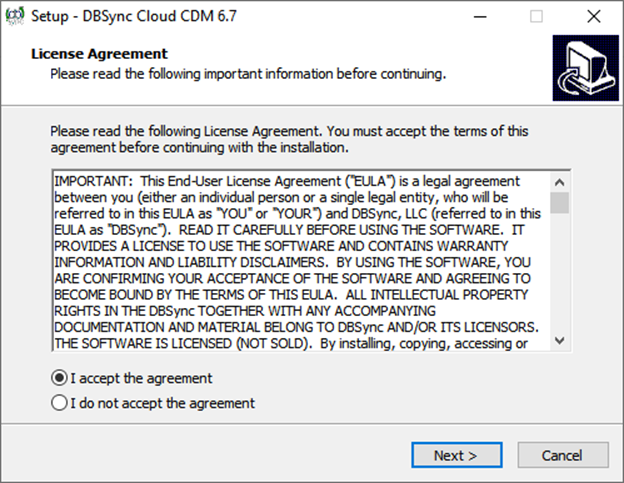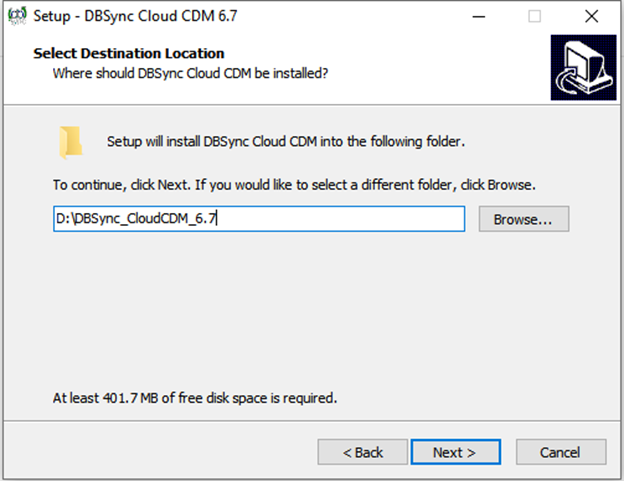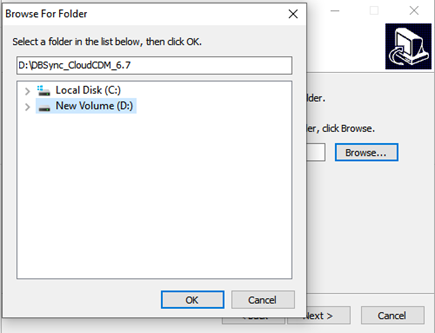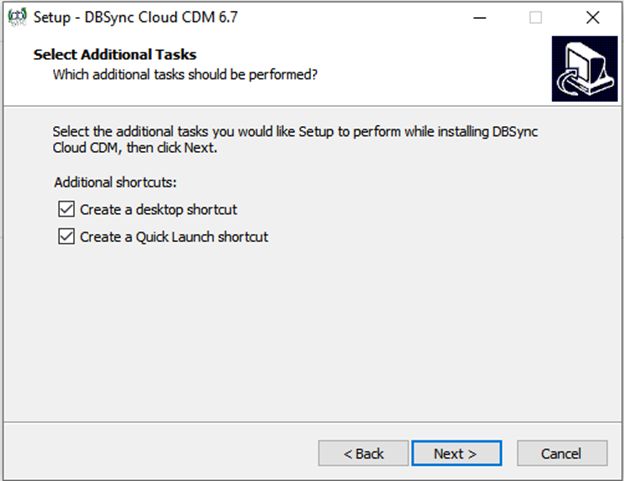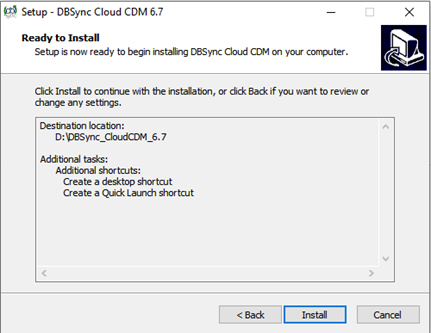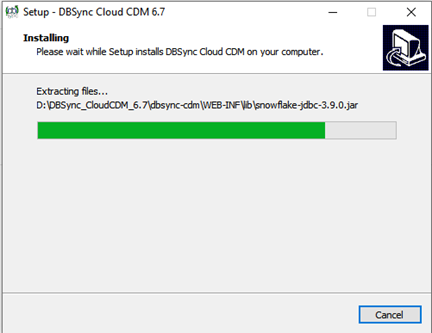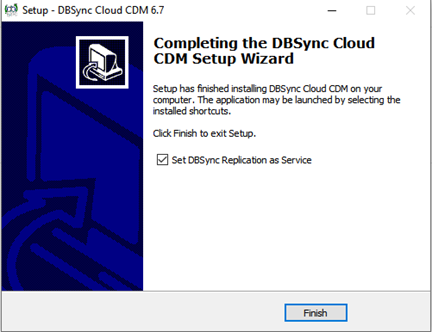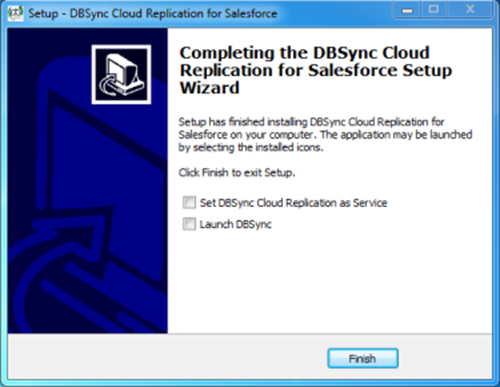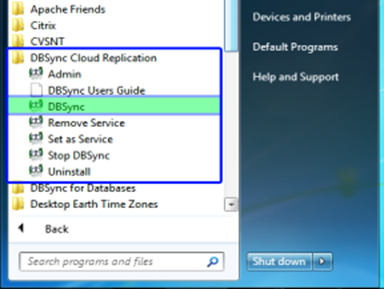2022
- Download the latest version of the EXE file of the DBSync Cloud Replication tool from the DBSync website using the URL
http://mydbsync.com/integration/cloud-replication-for-salesforce - With the EXE file, you can start the installation by either double-clicking on the file or by right-clicking and selecting the option Run as Administrator.
- Note: If you are prompted by the Windows User Access Control pop-up window click on Yes to proceed further to the DBSync installation wizard.
- Select the option I accept the agreement and click on the Next button to proceed further.
- Click on the Browse button to select the desired location where you want to install the DBSync Cloud Replication Tool and click on the Next button to proceed to the next window.
- Configure Windows Start Menu shortcuts and Desktop icons if you wish to have them in the next installation windows in the Installation Wizard until you get to the Ready to Install window as shown below.
- Click on the Install button and wait until the installation has completed successfully.
- Once the installation is completed, select the first checkbox to set the DBSync Cloud Replication as a Windows service. If the checkbox is left unchecked, DBSync will start as a Tomcat console. Select the second checkbox to launch the DBSync Replication console. Click on Finish to exit the Installation Wizard.
- This completes the installation of the DBSync Cloud Replication tool on your system.
- To start the DBSync Cloud Replication tool as a console click on
- Windows Start > Programs > DBSync Cloud Replication > DBSync
- If DBSync is set to run as a Windows Service, navigate to the Windows services list and start Apache Tomcat-Dbsync Cloud Replication for Salesforce service.
- Start > Control Panel > Administrative Tools > Services > Apache Tomcat-DbSync Cloud Replication for Salesforce.
- Once the service or the application is started, you can get into the Replication console from the Windows start menu.
- Start > Programs > DBSync Cloud Replication > Admin
Overview
Content Tools