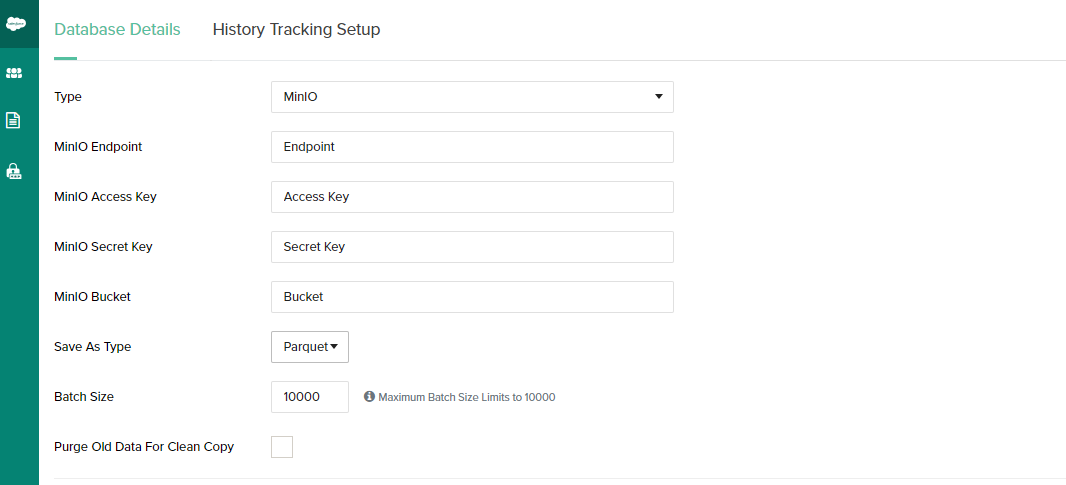2022
- DBSync Cloud Replication (Salesforce with Azure Synapse)
- Azure Synapse Database details in DBSync Replication Profile
DBSync Cloud Replication (Salesforce with MINIO)
- Go to the database section and select database type as MinIO.
- In the next tab, open your MinIO URL to get the database details.
- Enter the credentials as username and password
- After login, you will be redirected to the object browser of Minio
- Now go to the bucket section and create a bucket.
- Give a name, for example, minbucket (in my case).
- Now go to Access Keys and create access keys.
- After clicking “Create access key,” you will see the Access and secret keys. Keep The secret key safe, as it only generates and sees once.
- Now enter all the credentials and test it.
- Select the format in which you want to save your data in your MinIO
This option enables you to select the format in which you want to save the data in MinIO
- Select the Batch size
- Purge
- After Successful Sync, we can see in the bucket(min bucket in my case) a folder created by the same name as the profile name.
- Going inside, we can see the folders by the name same as the objects which we synched are created.
- Inside Object, we can see the data is saved in CSV/Parquet format.
Overview
Content Tools