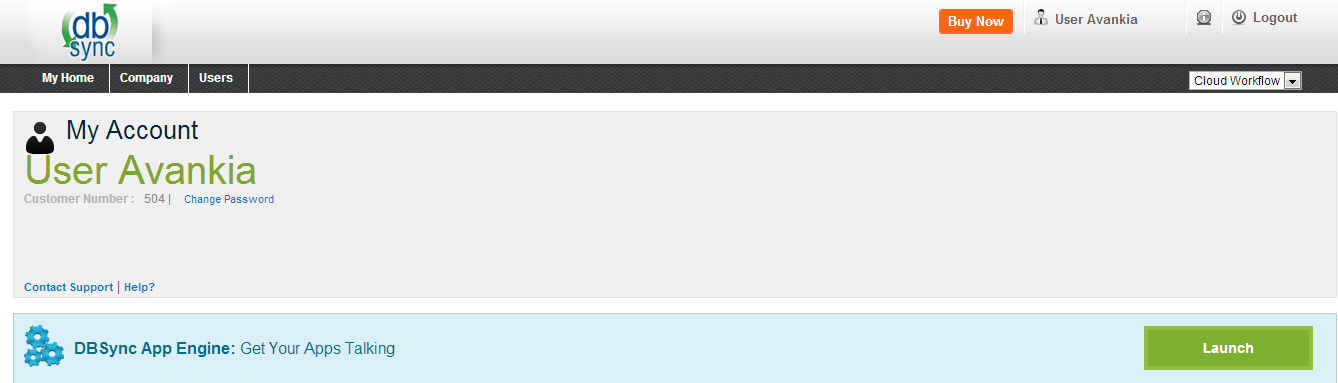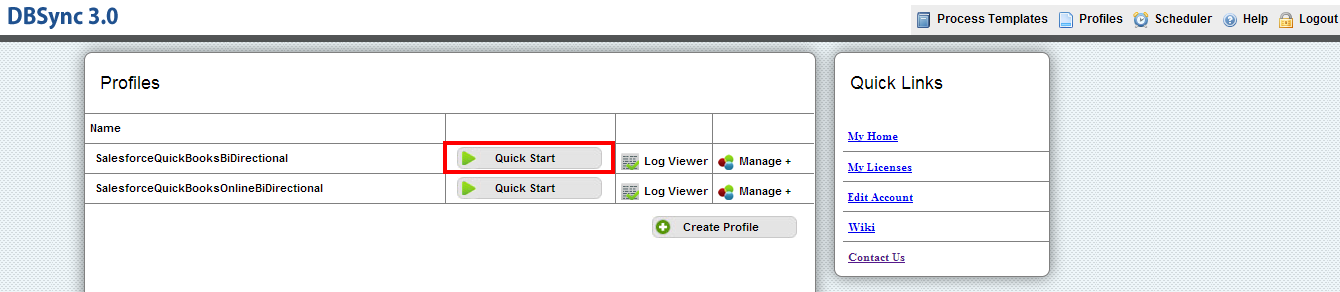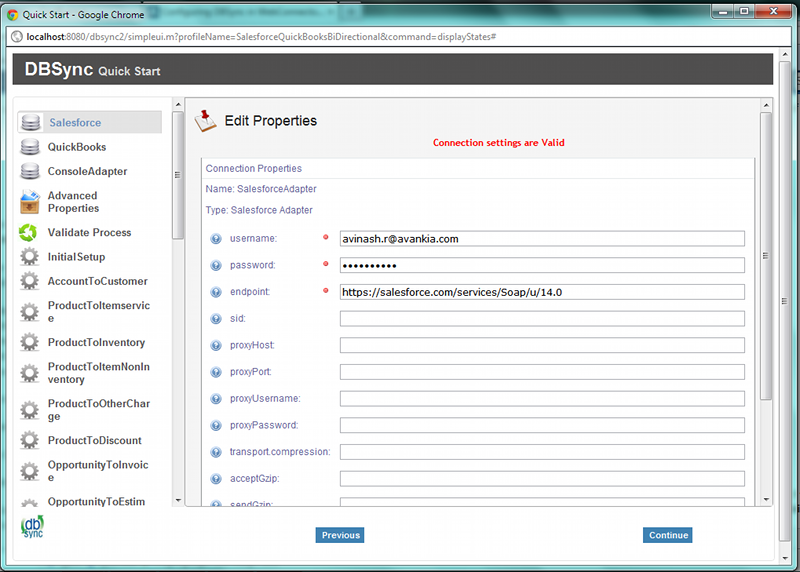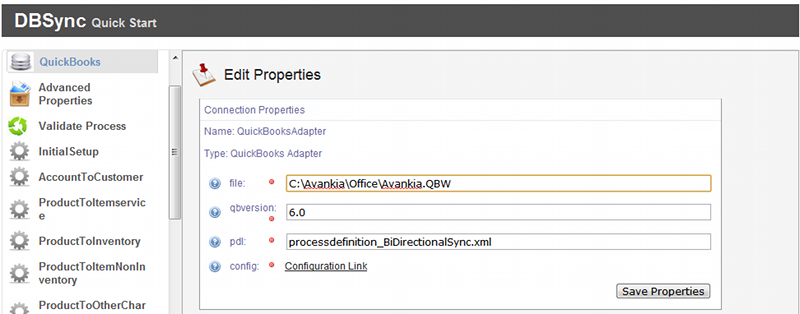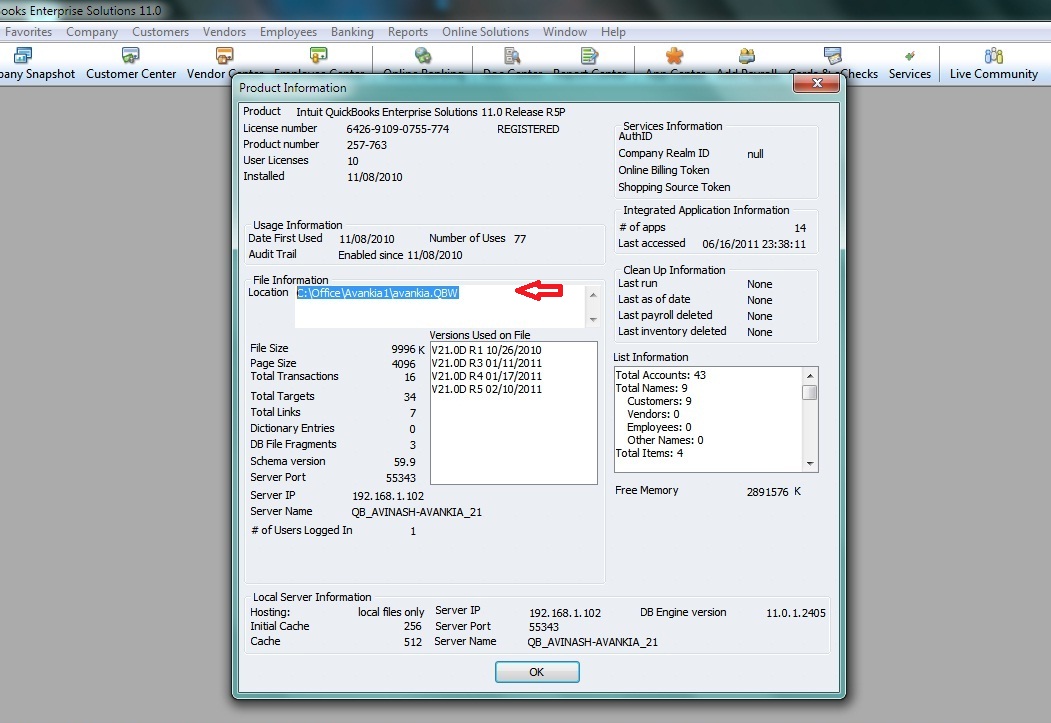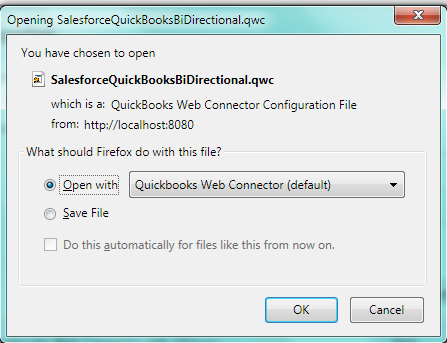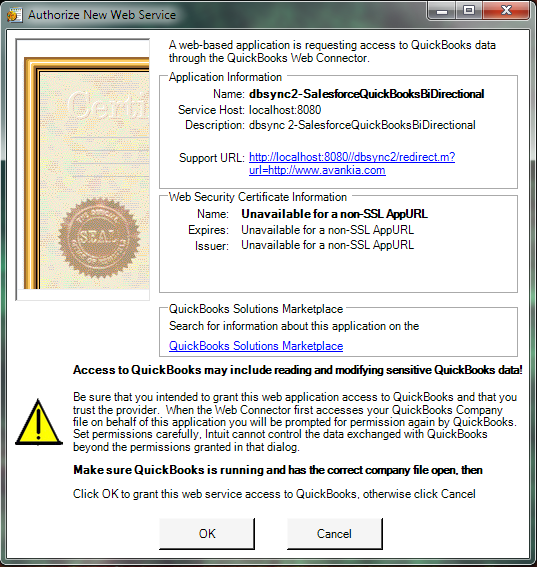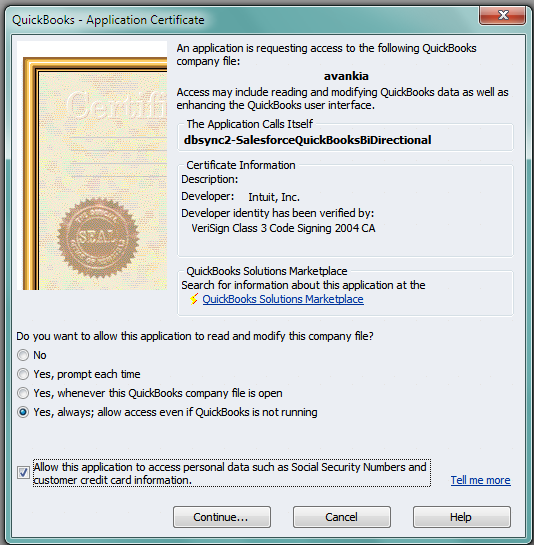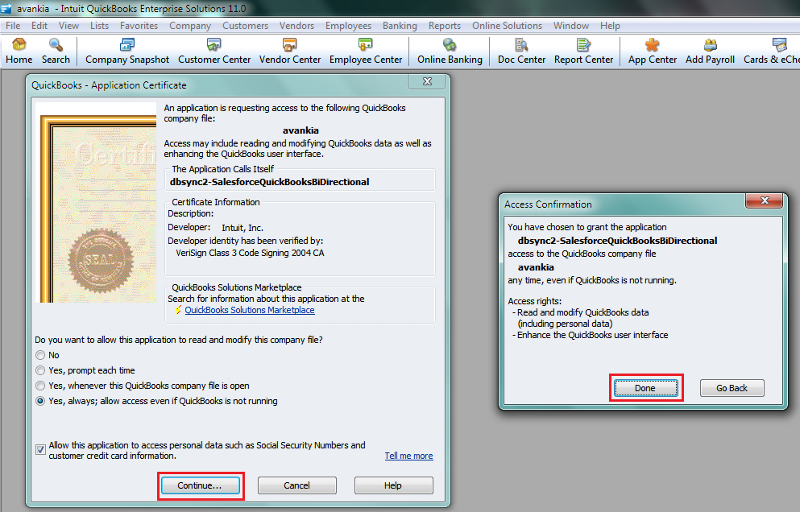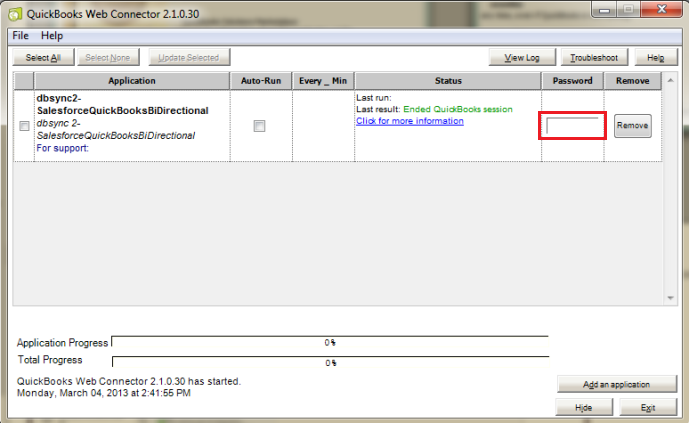2022
DBSync Setup
- Open www.mydbsync.com and click on Customer Login button.
- Enter your DBSync Username and Password for and click on Sign in.
- Once logged in, click on Launch to navigate to DBSync console page.
- Select the 'Quick Start' link for your Integration profile.
- This would open up a pop-up window with the screen similar to the one shown below. This screen provides you the step-by-step process of configuring your DBSync setup for performing the sync.
- Please enter your Salesforce Username and Password, make sure you enter your Salesforce Security Token at the end of the password. If you are using Sandbox, provide your Sandbox Username & Password and modify the endpoint as https://test.salesforce.com/services/Soap/u/14.0 and click on Validate Button.
Note: You cannot move into the next step unless above step is completed. You need to pass the connection validation for the details provided for the adapter. You can click on 'Validate' button on the inner screen to validate the connectivity with your instance.
- Under your QuickBookAdapter screen, enter Full path to your QuickBooks file on your desktop. And click on Save Properties. Once save message is displayed click on "Configuration Link".
- You can retrieve full path / location of your Quickbooks file by pressing 'F2' key on your keyboard when in Quickbooks 'Home' page as shown below.
- Once you click on Configuration Link, a pop-up box will appear. Select QuickBooks web connector from the drop down and click on OK button.The pop-up box varies with browser as shown in the screenshot below
FIREFOX
- Click "OK" on the Authorization screen.
- Select the option "Yes, Always; allow access even if QuickBooks is not running" and click on Continue.
- Click on "Done".
- Once you click on Done, the DBSync integration profile will be added to your Quickbooks Web-Connector as shown below. Once the profile is added to the web-connector, add the DBSync account password in the highlighted section of the Web-Connector.
- This completes the process of configuring DBSync for integration with your Quickbooks company file.
Overview
Content Tools