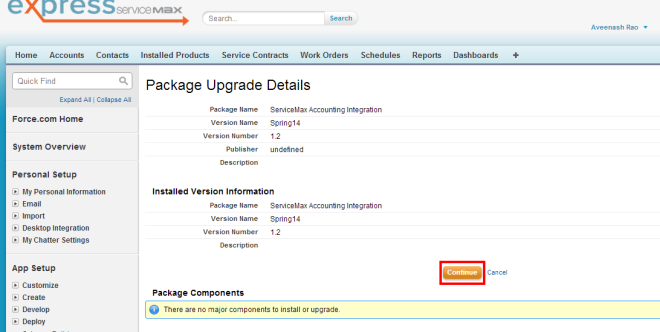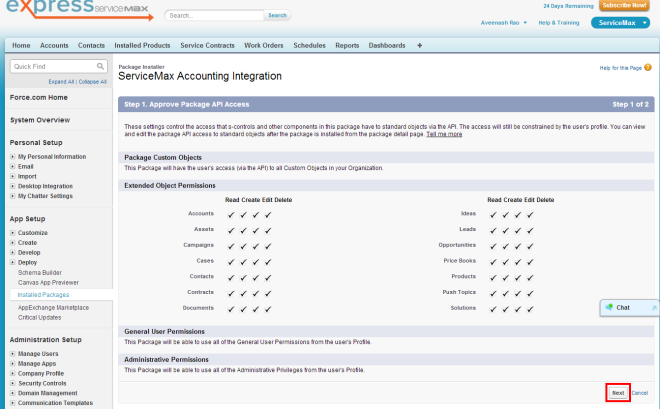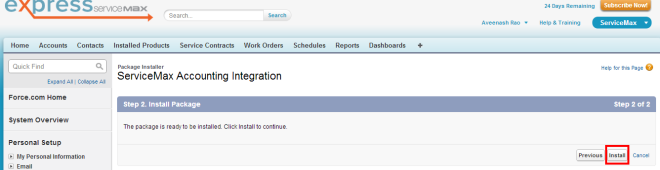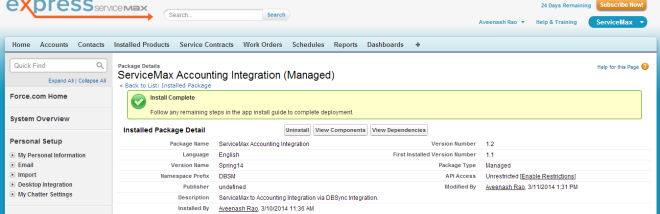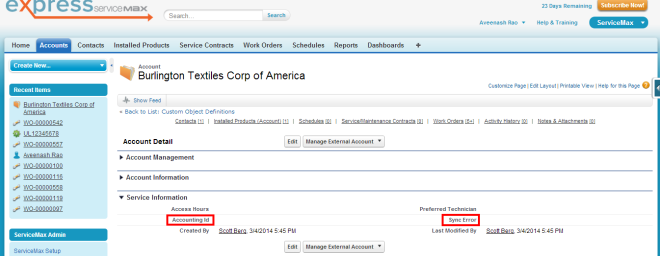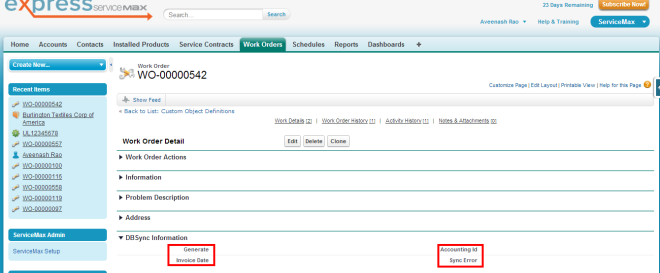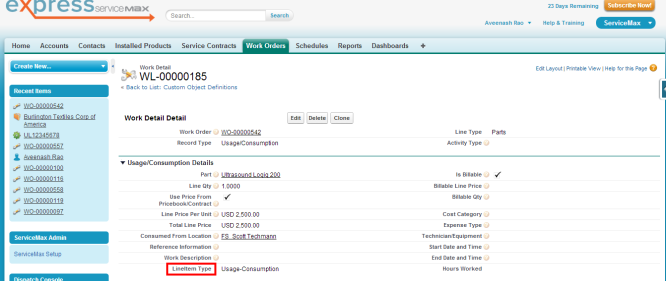2022
DBSync Package ServiceMax Accounting Integration is installed in ServiceMax Salesforce Instance. Pre-requisites and the steps involved in installation are explained in this section.
Pre-requisites:
Package "ServiceMax", Version 14.10000 or later must be installed in Salesforce Instance to install DBSync Package "Service Max Accounting Integration".
Installation Steps:
- Click on the below link to install DBSync Package from AppExchange
https://login.salesforce.com/packaging/installPackage.apexp?p0=04ti0000000TUr5
- Enter your Salesforce Username and Password to install DBSync Package in that Salesforce instance. Salesforce instance must have the administrative privileges to install App.
- DBSync Package Installation Details will be displayed in your Salesforce instance. Click on 'Continue'.
- Approve Package API Access and then click on 'Next'.
- Package is ready to be installed. Click Install to 'install'.
- Install complete message will be displayed which confirms that DBSync Package is installed.
- Once the DBSync Package ServiceMax Accounting Integration is installed the below fields should be included in Page Layout as explained below.
Accounting Id:
Accounting Id is the unique Id for a record in QuickBooks. After successful integration, Accounting Id is updated in Salesforce for every record that has been synced.
Generate:
Generate field is a picklist field to flag Work Order either Invoice or None. By default the value of Generate field will be blank. It is necessary that Generate field is selected Invoice for successful generation of Invoice in QuickBooks during DBSync Integration.
Invoice Date:
Invoice Date is a formula field to display the date on which the Work Order is flagged as Invoice to Sync as QuickBooks Invoice.
Sync Error:
Sync Error is an error from QuickBooks which gets updated in Salesforce for every record that has failed to sync. Sync Error briefly describes the reason for failure of sync.
- Go to setup Customize Account 'Page Layout' Edit the Page Layout. Under the Page Layout drag the fields specified below to add it under the section "System Information" in Page Layout and save.
- Fields: "Accounting Id", "Sync Error"
- Go to setup Create Objects Work Order Page Layout Edit the required Page Layout.
Under the Page Layout create a new section "DBSync Information" & drag the fields specified below to add it in Page Layout under "DBSync Information".
-
- Fields: "Accounting Id", "Invoice Date", "Generate", "Sync Error"
- Go to setup Create Objects Work Detail Page Layout Edit the required Page Layout.
Under the Page Layout drag the field specified below to add it in Page Layout under "Usage/Consumption Details".
-
- Fields: "LineItem Type"
DBSync LLC
750 Old Hickory Blvd.
Bldg 2, Suite 150
Brentwood TN 37027
U.S.A
Email
sales@avankia.com
Phone/Fax
1-877-739-2818
Copyright @ 2010, DBSync LLC and/or its affiliates. All rights reserved. This document is provided for information purpose only, and the contents hereof are subject to change without notice. This document is not warranted to be error-free, nor is it subject to any other warranties or conditions, whether expressed orally or implied in law, including implied warranties and conditions of merchantability or fitness for a particular purpose. We specifically disclaim any liability with respect to this document, and no contractual obligations are formed either directly or indirectly by this document. This document may not be reproduced or transmitted in any form or by any means, electronic or mechanical, for any purpose, without our prior written permission.
DBSync is a registered trademark of DBSync LLC and/or its affiliates. Other names may be trademarks of their respective owners.