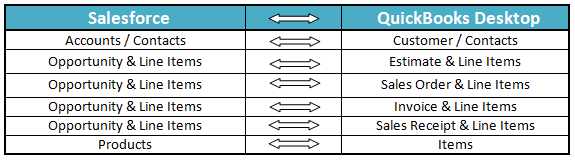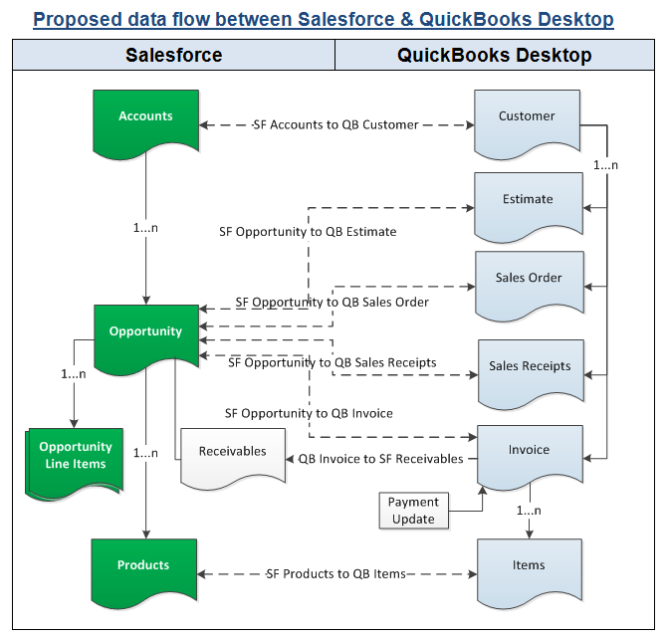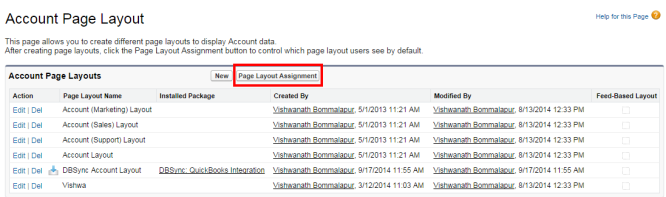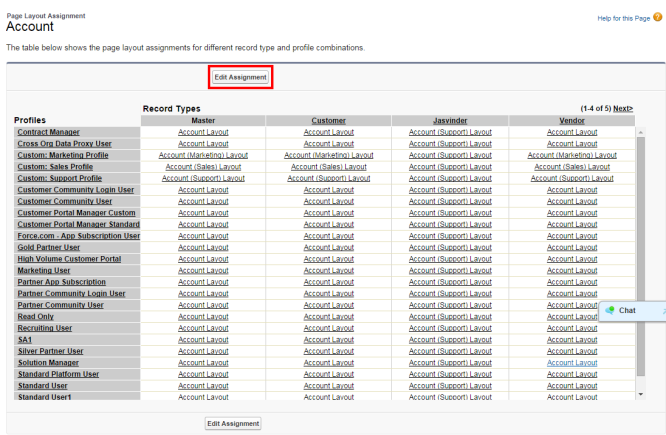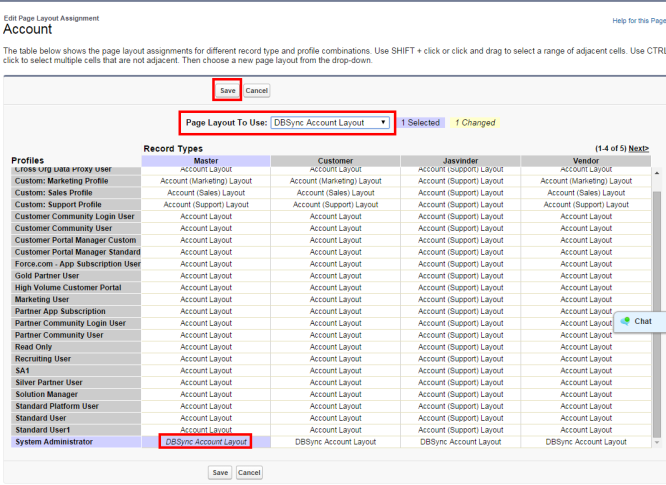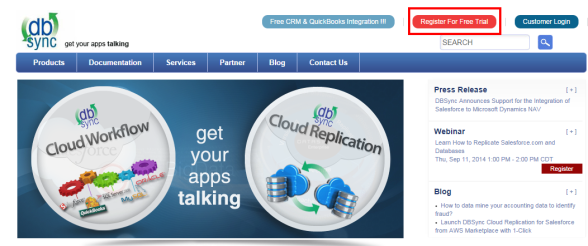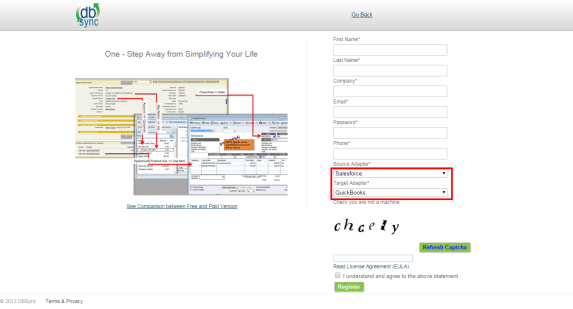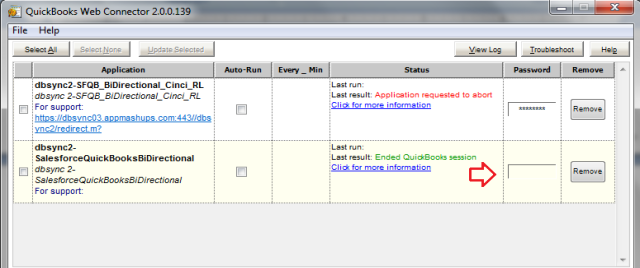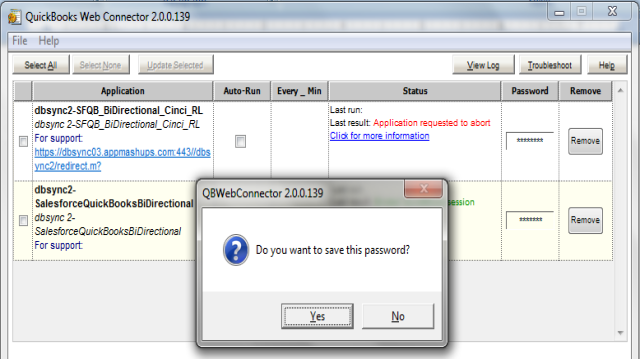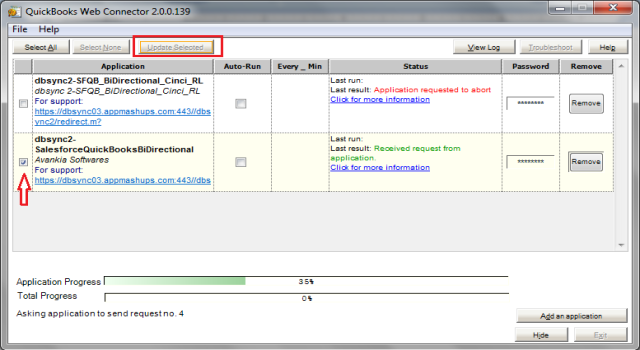2022
Overview:
Data Flow:
Process Map:
Pre-requisites for Integration:
DBSync package (QuickBooks Integration) Installation in Salesforce:
DBSync Profile Setup:
Run Integration from QuickBooks Web Connector
Overview:
DBSync for Salesforce & QuickBooks Desktop Integration is an easy to use application to integrate Salesforce Accounts / Contacts, Products, Opportunity with QuickBooks Customers, Items, Estimate, Sales Order, Invoice & Sales Receipt. DBSync is also useful to migrate historical QuickBooks data into Salesforce or vice versa. DBSync provides Bi-directional sync with pre-built field to field map along with flexibility for more complex and dynamic mapping capability. DBSync also has an automatic online update, enabling DBSync customers to enjoy all the product updates and features with every new release.
Data Flow:
Data flow of Bi-directional integration between Salesforce & QuickBooks Desktop is shown in the below table. Bi-directional integration enables inserting a new record as well as updating the existing record in either direction.
Process Map:
Process Map of Bi-directional integration between Salesforce & QuickBooks Desktop is shown in the below image.
Pre-requisites for Integration:
- Integration of Salesforce to QB transaction is invoked provided the Generate field in Salesforce Opportunity is selected with the required transaction.
- It is mandatory that SF Opportunity (to be integrated with QB Invoice) is associated with the respective SF Account & also should have Products with Standard Price Book attached to it for DBSync to invoke integration. Products should also have QuickBooks Item Type.
DBSync package (QuickBooks Integration) Installation in Salesforce:
- Get the following App from AppExchange for your Salesforce instance.
https://login.salesforce.com/packaging/installPackage.apexp?p0=04t600000001j4f
Note: If you are installing into a sandbox organization you must replace the initial portion of the URL with http://test.salesforce.com
- It asks for username and password of the Salesforce instance where you would like to install DBSync. The username and password should have the administrative privileges to install.
- You will see Package Installation Details of DBSync Package DBSync: QuickBooks Integration (version 1.2) along with Package Component. Click on Continue to proceed with installation. Follow the instructions to Approve Package API Access, Choose Security Level and complete the process of installation.
- Now DBSync Page Layouts should be assigned for objects Accounts, Contacts, Opportunity, Opportunity Products and Products. Following steps can be referred to assign DBSync Page layout to Accounts Object. Existing Page Layout will be replaced by DBSync Page Layout. Any custom fields available in the existing page layout should be moved to DBSync Page Layout if required.
- Go to Salesforce Setup ? Customize ? Accounts ? Page Layouts. This will show the list of available Page Layouts for Accounts Object. Click on Page Layout Assignment.
- You will find the list of default Page Layouts assigned for every Salesforce Profile.
Click on Edit Assignment to proceed.
- Click on the Page Layout next to the required profile. Account Layout is the existing page layout for profile System Administrator and System Administrator is the profile that should be assigned with DBSync page layout. In this case Account Layout should be selected next to System Administrator.
- Select DBSync Account Layout from Page Layout To Use picklist. Page Layout will be changed from Account Layout to DBSync Account Layout. Click on Save to save the new page layout assignment.
- Similarly assign DBSync Page Layout for Salesforce Objects Contacts, Opportunity, Opportunity Products and Products.
DBSync Profile Setup:
- Go to www.mydbsync.com & register for Free Trial.
- Ensure that Source & Target Adapters are Salesforce & QuickBooks respectively.
- Salesforce credentials and QuickBooks location should be saved in your DBSync profile and QuickBooks web connector should be configured. Please refer the below wiki link for detailed steps. http://help.mydbsync.com/docs/display/dbsync/Configuring+DBSync+with+Quickbook+WebConnectorhttp://help.mydbsync.com/docs/display/dbsync/Configuring+DBSync+with+Quickbook+WebConnector
Run Integration from QuickBooks Web Connector
- Before running the integration, the below mentioned points should be considered carefully for Integration of Standard DBSync Salesforce QuickBooks Bi-directional.
- Integration of Salesforce to QuickBooks transaction is invoked provided the Generate field in Salesforce Opportunity is selected with the required transaction.
- It is mandatory that Salesforce Opportunity (to be integrated with QuickBooks Transaction) is associated with the respective Salesforce Account & also should have Products with Standard Price Book attached to the Salesforce Opportunity for DBSync to invoke integration. Products should also have QuickBooks Item Type.
- The Primary Contact updated in Salesforce Opportunity will sync with QuickBooks Contacts.
- QuickBooks to Salesforce Integration works on time stamp. Any new or modified Customer, Items or transaction in QuickBooks will be integrated with Salesforce based on the Mapping selection.
- Once you are done with the mappings go to your QuickBooks Web Connector by Start ? Programs ? QuickBooks ? Web Connector and click on the password textbox for profile dbsync2-SalesforceQuickBooksBiDirectional as highlighted below:
- Enter your DBSync password in the in the text box and hit Enter on your keyboard. One Message Box will be displayed asking you "Do you want to save this password" select Yes button. DBSync Password will be saved in the web connector.
- Check the DBSync2-SalesforceQuickBooksBiDirectional check box and click on Update Selected button and sync will start and complete automatically. Auto-Run can also be used in Web Connector to run integration in regular intervals. For example, if you select 60 minutes, every 60 minutes integration will run by itself, provided Web Connector is open.
DBSync LLC
750 Old Hickory Blvd.
Bldg 2, Suite 150
Brentwood TN 37027
U.S.A
Email
sales@avankia.com
Phone/Fax
1-877-739-2818
Copyright @ 2010, DBSync LLC and/or its affiliates. All rights reserved. This document is provided for information purpose only, and the contents hereof are subject to change without notice. This document is not warranted to be error-free, nor is it subject to any other warranties or conditions, whether expressed orally or implied in law, including implied warranties and conditions of merchantability or fitness for a particular purpose. We specifically disclaim any liability with respect to this document, and no contractual obligations are formed either directly or indirectly by this document. This document may not be reproduced or transmitted in any form or by any means, electronic or mechanical, for any purpose, without our prior written permission.
DBSync is a registered trademark of DBSync LLC and/or its affiliates. Other names may be trademarks of their respective owners.