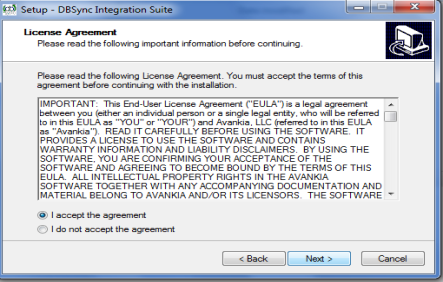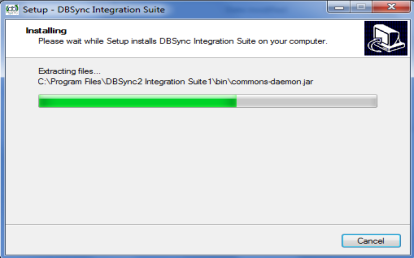2022
Dbsync Installation and Setup
- Download the DBSync exe file from the link of your email from DBSync Team and Install it.
Installation steps:
a.Run the Setup wizard
b.Click on Next and select I accept the agreement.
c.Click on Next and Enter Destination Location.
d. Select Start menu Folder.
e. Set Additional task.
f. Click on Install.
Click on Finish
At this point, you have successfully completed your Dbsync Installation on your Desktop. If you have selected the option 'Set DBSync as Service', then DBSync would be running as a Windows Service in the background. If you have not opted to select this, then you can start DBSync from your Start Up ? Program Files ? DBSync Integration Suite.
DBSync Configuration
- Login into dbsync by following the http://localhost:8080/dbsync2/login.m in your internet browser. You can provide the username and password which is been provided to you.
DBSync as Windows Service
- Go to Windows Startup
- Click on "DBSync Integration Suite"
- Click on "Set as Service"
Alternatively you can follow the following article to configure installed Tomcat as a Windows service
•http://tomcat.apache.org/tomcat-5.5-doc/windows-service-howto.html
Tomcat and IIS: Install & Setup
• http://tomcat.apache.org/connectors-doc/webserver_howto/printer/iis.html
• http://onjava.com/pub/a/onjava/2002/12/18/tomcat.html
• http://www.prasannatech.net/2008/07/integrating-iis-with-tomcat.html