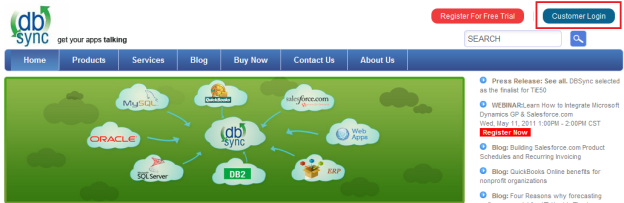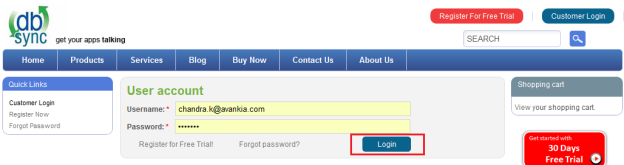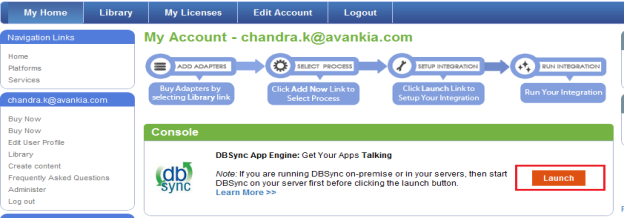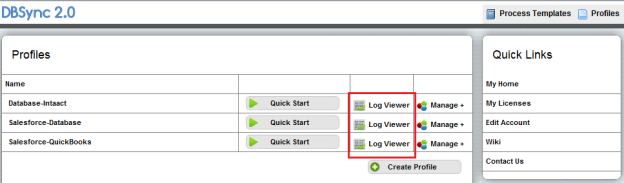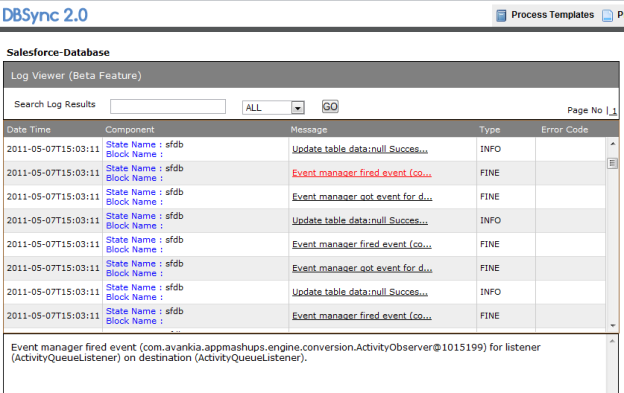2022
Page History
Viewing Logs in DBSync
- Go to www.mydbsync.com click on customer login.
- Enter your UserName and Password and click on Login.
- Click on Launch button to start the DBSync application.
- Click on Log Viewer button for your DBSync profile.
- A New tab will open with list of logs from DBSync. Click on any of the log in the list to get full description below.
- The logs are listed in Descending order based on time.
Log Files lists actions that have occurred on the platform. Logs are maintained in the system to list every request made to the DBSync server. Log files help to identify users' locations and the actions they are performing. Log files are only created if a process is run and scheduled as completed.
The log section within DBSync can be accessed from the menu link within a project. The screenshot below shows the log listing page.
- The log listing page has filter criteria. The page can be filtered based on Process Name, Date Range, etc.
- Click on View, to view a Detailed log page for specific sync processes.
- Delete All Logs will delete all the entries of a process along with detailed logs.
- The status icon shows the completed, or uncompleted, error logs.
| Panel |
|---|
Log Detailed View |
- Users will have an option to filter records based on search, Level, Step.
- Users can Download - To download files to the local file system.
- Any Message will expand the section that shows a detailed message description.
- Error code will redirect the user to the Help section of the site.
- Close, will open the Log listing page.
The screenshot below shows the Log Detailed page:
Overview
Content Tools