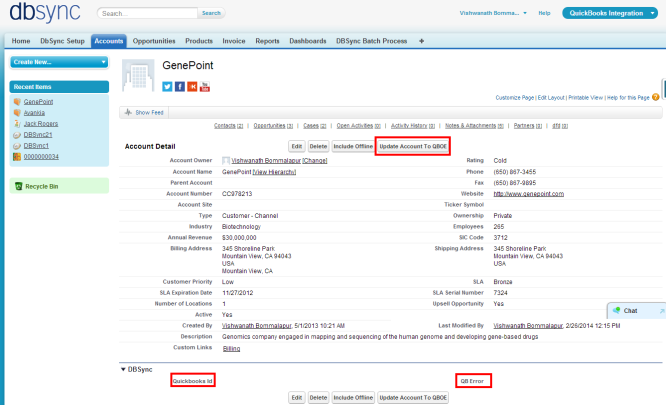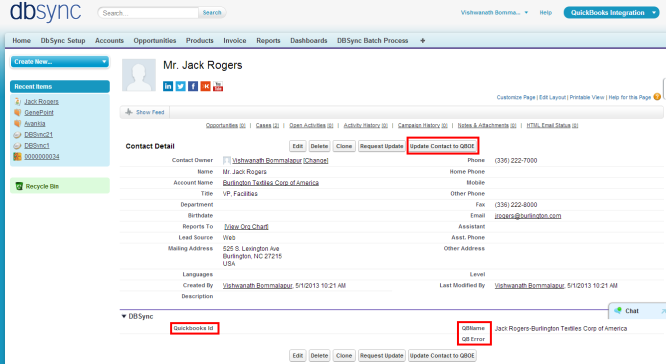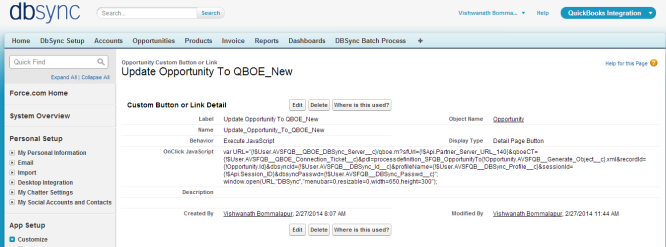2022
Page History
...
- Enter your Salesforce Username and Password to install DBSync Package in that Salesforce instance. The Salesforce instance must have the administrative privileges to install App.
...
- Approve Package API Access and then click on 'Next'.
- Choose Security Level to Grant Access and then click on 'Next'.
...
- Package is ready to be installed. Click Install to 'install'.
- Install complete message will be displayed which confirms that DBSync Package is installed.
...
- Go to setup Customize Account 'Page Layout' Edit the Page Layout. Under the Page Layout drag the fields specified below to add it in Page Layout and Save.
- Fields: "Quickbooks Id", "QB QuickBooks Error"
- Button: " Update Account To QBOEQuickBooksOE"
- Go to setup Customize Contact 'Page Layout Edit the Page Layout.
...
- Under the Page Layout drag the fields and buttons specified below to add it in Page Layout and Save.
- Fields: "Quickbooks Id", "QB QuickBooks Error", "QBNameQuickBooksName"
- Button: " Update Contact To QBOEQuickBooksOE"
- New Buttons "Update Opportunity To QBOEQuickBooksOE_New" and "Update Invoice from QBOEQuickBooksOE_New" should be created in Salesforce Opportunity by referring the below steps.
Go to setup Customize Opportunity 'Buttons, Links and Actions' New Button or Link.
Enter the below mentioned details and save to create two buttons.
Label: Update Opportunity To QBOEQuickBooksOE_New
Behavior: Execute JavaScript
Display Type: Detail Page Button
OnClick JavaScript: var URL="{
| Wiki Markup |
|---|
!$User. |
...
AVSFQuickBooks__ |
...
QuickBooksOE_DBSync_Server__c\}/ |
...
QuickBooksoe.m?sfUrl=\{! |
$Api.Partner_Server_URL_140}&qboeCTQuickBooksoeCT={
| Wiki Markup |
|---|
!$User. |
...
AVSFQuickBooks__ |
...
QuickBooksOE_Connection_Ticket__c\}&pdl=processdefinition_ |
...
SFQuickBooks_OpportunityTo\{!Opportunity. |
...
AVSFQuickBooks__Generate_Object__c\}.xml&recordId=\{!Opportunity.Id\}&dbsyncId=\{! |
$User.AVSFQBAVSFQuickBooks_DBSync_Idc}&profileName={
| Wiki Markup |
|---|
!$User. |
...
AVSFQuickBooks__DBSync_Profile__c\}&sessionId=\{! |
$Api.Session_ID}&dbsyncPasswd={!$User.AVSFQBAVSFQuickBooksDBSync_Passwd_c}"; window.open(URL,"DBSync","menubar=0,resizable=0,width=650,height=300");
Label: Update Invoice from QBOEQuickBooksOE_New
Behavior: Execute JavaScript
Display Type: Detail Page Button
OnClick JavaScript: var URL="{
| Wiki Markup |
|---|
!$User. |
...
AVSFQuickBooks__ |
...
QuickBooksOE_DBSync_Server__c\}/ |
...
QuickBooksoe.m?sfUrl=\{! |
$Api.Partner_Server_URL_140}&qboeCTQuickBooksoeCT={
| Wiki Markup |
|---|
!$User. |
...
AVSFQuickBooks__ |
...
QuickBooksOE_Connection_Ticket__c\}&pdl=processdefinition_ |
...
QuickBooksSF_InvoiceToInvoice.xml&recordId=\{!Opportunity.Id\}&dbsyncId=\{! |
$User.AVSFQBAVSFQuickBooks_DBSync_Idc}&profileName={
| Wiki Markup |
|---|
!$User. |
...
AVSFQuickBooks__DBSync_Profile__c\}&sessionId=\{! |
$Api.Session_ID}&dbsyncPasswd={!$User.AVSFQBAVSFQuickBooksDBSync_Passwd_c}"; window.open(URL,"DBSync","menubar=0,resizable=0,width=650,height=300");
- These new buttons along with the other required fields should be included in the page layout by following the below steps.
...
- Under the Page Layout drag the fields specified below to add it in Page Layout.
- Fields: "Quickbooks Id", "Primary Contact", "Generate", "QB QuickBooks Error"
- Buttons: "Update Opportunity To QBOEQuickBooksOE_New", "Update Invoice from QBOEQuickBooksOE_New"
- Move Invoices from the Opportunity Related List to the page layout.
...
- New Button "Update Product To QBOEQuickBooksOE_New" should be created in Salesforce Product by referring the below steps.
Go to setup Customize Product 'Buttons and Links' New Button or Link.
Enter the below mentioned details and save to create two buttons.
Label: Product To QBOEQuickBooksOE_New
Behavior: Execute JavaScript
Display Type: Detail Page Button
OnClick JavaScript: var URL ="{
| Wiki Markup |
|---|
!$User. |
...
AVSFQuickBooks__ |
...
QuickBooksOE_DBSync_Server__c\}/ |
...
QuickBooksoe.m?sessionId=\{! |
$Api.Session_ID}&sfUrl={
| Wiki Markup |
|---|
!$Api.Partner_Server_URL_140\}& |
...
QuickBooksoeCT=\{! |
$User.AVSFQBAVSFQuickBooks_QBOEQuickBooksOE_Connection_Ticketc}&pdl=processdefinition_SFQBSFQuickBooks_Item.xml&recordId={
| Wiki Markup |
|---|
!Product2.Id\}&dbsyncId=\{! |
$User.AVSFQBAVSFQuickBooksDBSync_Idc}&profileName={
| Wiki Markup |
|---|
!$User. |
...
AVSFQuickBooks__DBSync_Profile__c\}&dbsyncPasswd=\{! |
$User.AVSFQBAVSFQuickBooksDBSync_Passwd_c}"; window.open(URL,"DBSync","menubar=0,resizable=0,width=650,height=300");
- Go to Setup Customize Product 'Page Layout' fields to add is "QuickBooks Item type" , "QuickBooks Id" , "QB QuickBooks Error", "COGS" and "OnHand'" and Buttons "Update Product To QBOEQuickBooksOE_New" to the page layout.
- Go to setup Customize Users 'Page Layout' Edit the Page Layout. Under the Page Layout drag the fields and buttons specified below to add it in Page Layout and Save.
- Field "DBSync Id"
- Field "DBSync Passwd"
- Field "DBSync Server URL"
- Field "DBSync Profile"