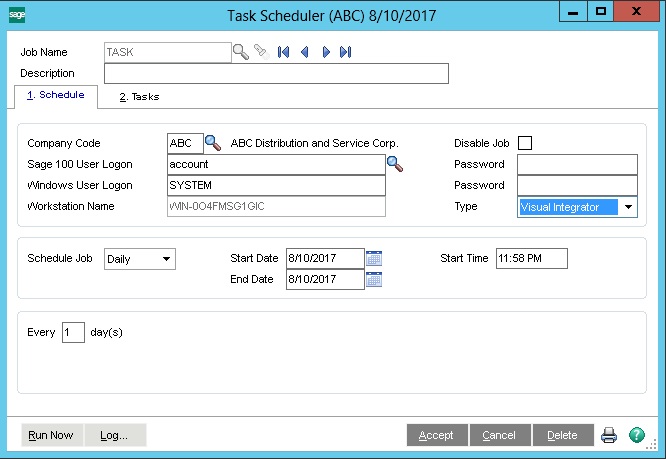2022
Scheduling all the necessary jobs from Task Scheduler will facilitate the data to be migrated from Sage 100 to staging database so that the DBSync in turn processes the data to Pocket Advantage. Here are the steps to schedule a job so that they get scheduled at the set time intervals.
Login to Sage 100 with valid user credentials
Search for the Task Scheduler from the search which returns the search result
Clicking on the search result name of Task Scheduler will open out a popup which is shown in the below image
Key in the desired job name, move the cursor to next text box will auto populate the company code, Sage 100 user logon, server user logon.
The user will have to key in the Sage 100 Account password and Server password and choose the type to "Visual Integrator ".
Set the schedule job intervals by choosing the appropriate options.
Now, choose the tab "Tasks".
Select the V/I Job Type to Export (in case of reading data from Sage 100 or choose Import in case of writing to Sage 100) and choose the V/I Job Name to appropriate
Click on Accept to save the job.