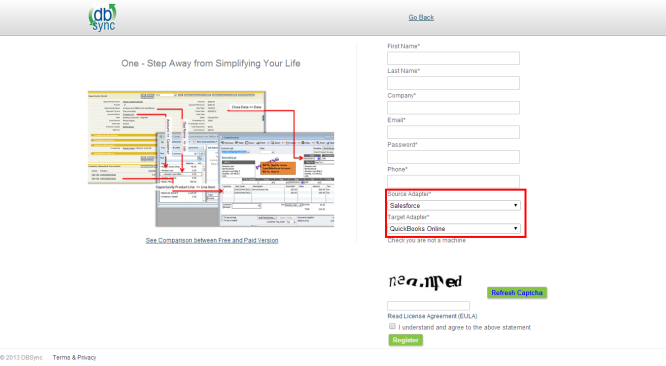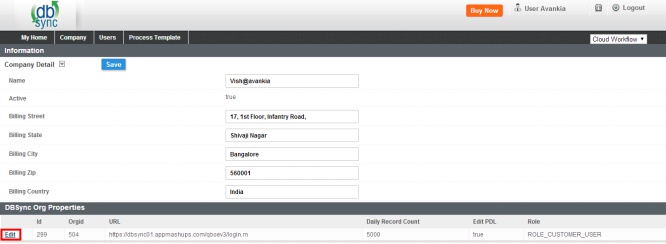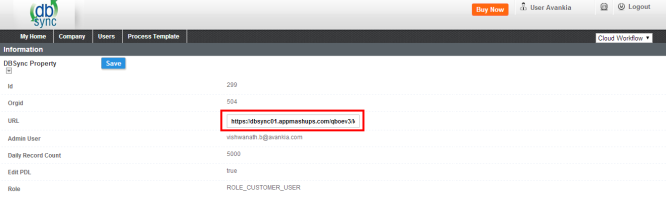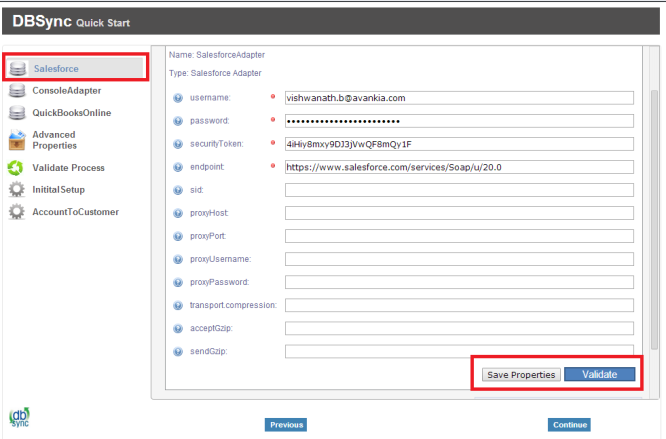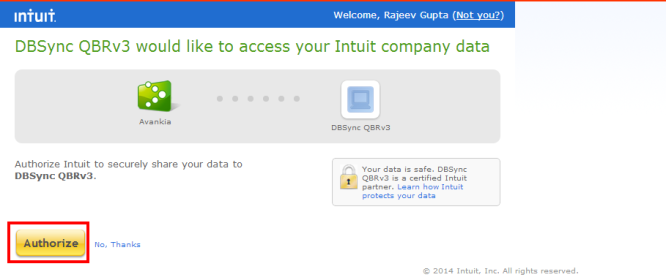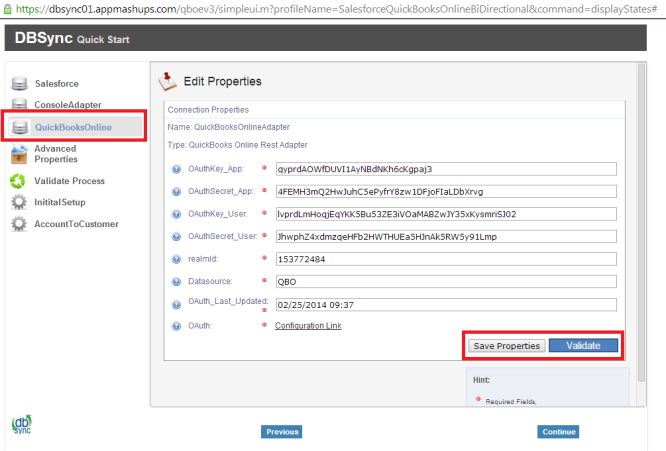2022
- Go to mydbsync.com & register for Free Trial. Ensure that Source & Target Adapters are Salesforce & QuickBooks Online respectively.
- Login using to dbsync account, go to Company tab, click on edit to view DBSync Org Properties. Click on edit and replace the existing URL with https://dbsync01.appmashups.com/qboev3/login.m
- Go to Process Template tab in DBSync home page and click on SalesforceQuickBooksOnline:BiDirectional to include process template for Bi-directional Integration of Salesforce & QuickBooks Online.
- Click on Launch in My Home tab, you will see SalesforceQuickBooksOnline:BiDirectional profile in the next tab of your browser.
- Click on Quick Start to configure Salesforce & QuickBooks Adapters
Configure Salesforce Adapter:
Enter Salesforce Username, Password & Security Token. Click on Save Properties to save the settings. Click on Validate to confirm the Salesforce connections settings are valid.
Configure QuickBooks Online Adapter:
Go to QuickBooks Online Connection properties, click on Configuration link, which will take you to new tab to authorize Intuit to securely share your data to DBSync QBRv3.
Click on Authorize to continue. Confirmation email will be displayed as "Your QuickBooks Online is now connected with the Profile. Please close this window now".
Go to DBSync Quick Start, all the QuickBooks Online Adapter Connection properties fields will be auto populated. Click on Save Properties of to save the settings. Click on Validate to confirm the QuickBooks Online connections settings are valid.