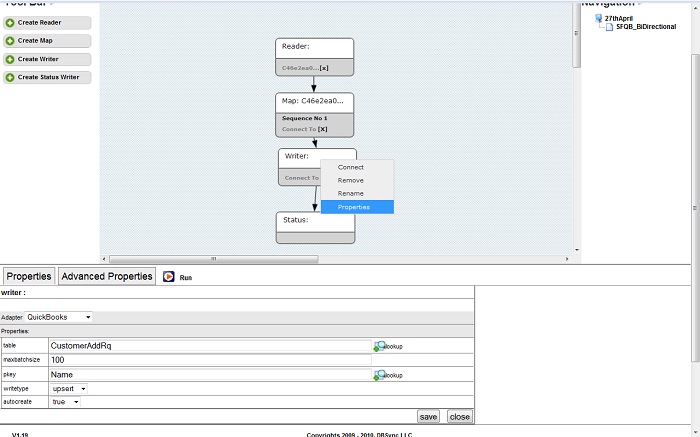2022
The Writer Component
This page will demonstrate how to edit the writer component of DBSync.
In order to access the writer, first you will need to open the mapping of a process that you have already created. Please see section Creating Process Definitions of the wiki to add a process definition language and to open a process map for more information regarding creating and viewing a process.
Reference the above screen shot when reviewing the instructions given below.
1. Right-click on the Writer Component and select 'Properties' to view the details of it.
2. Select the Adapter type from the drop down list – Example – QuickBooks Adapter. The properties of the specific adapter are automatically displayed on the selection.
3. When the adapter is selected as Salesforce, External ID field will show up.
Enter the External ID name in the field, if you wish to perform the Upsert operation on the records. "Example: QBName__c".
If insert operation is required External ID field should be left bank.
4. Enter the Table name that you want to select as the target. (Example: Account when the target adapter is Salesforce)
5. Click on the Lookup hyperlink to select the object to which it has to be written.
6. Enter the maxbatchsize that is the maximum batch size of the file as per your requirement. (Example: 100)
7. When the adapater is selected as QuickBooks, pkey field will show up to mention the primary key.
If you wish to perform Upsert operation on the records enter the pkey name in the field.
Click on the Lookup hyperlink to select the primary key. "Example: Name".
If insert operation is required pkey field should be left bank.
8. Select the Write type from the drop down list. The options available are insert, update and upsert.
9. Click Save to save the information.
10. Click Delete to delete the Writer Component.
11. Click Close to close the Writer window.
![]() Note: A name for the writer must be defined.
Note: A name for the writer must be defined.